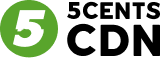1. Log in to the Client Dashboard:
– Go to the zone-facing issue.
– Check the security feature if any is enabled.
– Check the zone status if enabled or disabled.
– If disabled ask the client to enable the zone.
– Click on the zone-facing issue.
– Go to manage zone.
– Click on Filemanager & Transcoding
– Select the “file” and click on “file info”
– Test the file URL from your end.
– If not working resave.
2. Verify Custom CNAME(HTTP push):
– Confirm that the custom CNAME pointed to the CDN hostname is accurate.
– Utilize the CNAME checker tool at https://mxtoolbox.com/CNAMELookup.aspx for validation.
– Refer to the article – How to Add CNAME to VODPush/Pull Zone – https://www.5centscdn.net/help/knowledge-base/how-to-add-cname-to-vod-push-pull-zone/
for detailed guidance.
– Refer to the article – How to Add CNAME to HTTP Push/Pull Zone – https://5centscdn.net/help/knowledge-base/how-to-add-cname-to-http-push-pull-zone/ for detailed guidance.
3. Check Integration Steps:
– Refer to the integration steps for pull zone setup, both with and without CNAME.
– Ensure the client followed the specified steps correctly.
4. Escalation to L2 (If Required):
– If the issue persists, escalate the matter to Level 2 support for a more in-depth investigation.