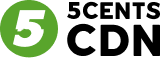1. Login to the Client Dashboard:
- Go to the zone-facing issue.
2. Check Custom CNAME Settings:
– Navigate to the zone settings.
– Select “CDN Resource” and verify the custom CNAME.
3. CNAME Pointing:
– Ensure the CNAME is correctly pointed to the associated CDN hostname.
– check ping result.
4. Check CNAME:
– Utilize a CNAME checker tool, such as https://mxtoolbox.com/CNAMELookup.aspx, to confirm CNAME is Pointed.
– Also ping or dig in cmd to verify the CNAME.
5. Domain Verification:
– Check the domain verification status.
– Navigate to Account > Domain verification.
– Ensure the root domain is verified before adding the CNAME.
6. Verify Root Domain:
– Confirm that the root domain (e.g., 5centscdn.net) is verified on the console.
– If not verified, ask the client to refer to the below KB: https://www.5centscdn.net/help/knowledge-base/how-to-change-ns-on-my-domain/
7. SSL Configuration:
– Check SSL settings, ensuring that either Let’s Encrypt SSL or custom SSL is enabled.
8. SSL Deployment:
– Be aware that SSL deployment may take up to 48 hours for enterprise accounts and 24 hours for Standard.
9. If the above settings are correct you can escalate the concern to the L2 Team.