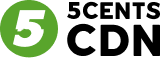1. Log in to the Client Dashboard:
– Login to the client’s dashboard.
2. Check the Source from the Client Side:
– Verify if the source is successfully being received from the client’s side encoder for the specific stream-facing issues. (Via Anydesk)
– Ensure to check the stream key in the encoder of the client.
As the client has to use stream%i or stream1, stream2, etc depending on the
encoder.
3. Check Source Status (Red/Green):
– Evaluate the status indicator (red/green) to ascertain whether the source is being received from the encoder.
4. Stream Preview Check:
– If the status is red, inform the client about the absence of a source from the encoder.
– If the status is green, proceed to the “Manage” section and verify the working status of the stream preview.
– Check the security feature if any is enabled.
5. Test the source link:
– Check the through stream tester or any other software.
– Find the issue
– Check stream statistics
– Check the through VLC.
6. Resave Stream or Restart:
– If the stream preview is not operational, initiate a resave/restart of the stream.
– Allow time for the deployment process to conclude.
7. Post Deployment Check:
– After deployment, reevaluate the stream preview to ensure proper functionality.
8. Verification of Source Link:
– If the stream preview persists in not working, scrutinize the functionality of the source link.
9. Change Server and Resave:
– If necessary, change the server associated with the stream.
– Resave the stream settings.
10. Final Verification:
– Confirm that the stream preview is now operational.
11. Escalation to L2 (If Required):
– If the issue persists, escalate the matter to Level 2 support for a more in-depth investigation.